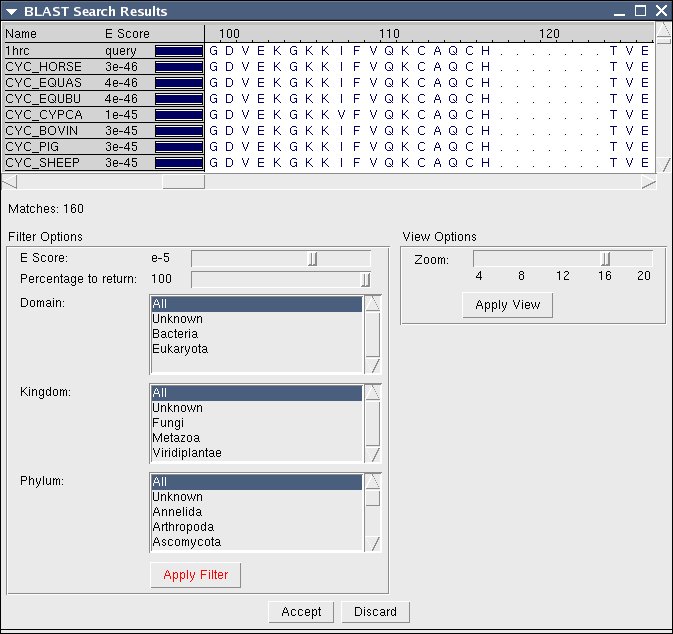Next: Working in the Environment
Up: Using and Managing Data
Previous: Importing from files
Contents
You can conduct a BLAST search from within MultiSeq if you have the
BLAST program installed on your computer. You will need to install and configure
BLAST if you haven't already done so (see 1.2.1).
- Before you open the Import data window, you have the option of
either selecting a set of sequences by ctrl/shift clicking sequence titles, or a region within a sequence by clicking within the sequences themselves.
- Go to File and then Import data and select
From BLAST Search,
and either All Sequences, Marked Sequences, or
Selected Regions (see 3.6).
- In the Databases dialog, either type the location of the
database, or use the Browse button to locate it. This could be
something like a Swiss PROT database or otherwise. Once you give
MultiSeq the name of a database, it will remember it for future
searches.
- Select the E Score, Iterations, and Max
Results.
- If you want MultiSeq to automatically download structure
information for sequences found via the BLAST search, mark the checkbox
for that.
- Click the OK button.
Figure 5:
BLAST Search Results
|
|
MultiSeq will then begin a BLAST search. This may take several minutes.
When the search is done, a new window called BLAST Search
Results will appear. The results do not immediately appear in the main
MultiSeq window, because you can apply further filters on the retrieved
sequences. The BLAST Search Results window is divided into
three main parts: the sequence viewer, Filter Options, and
View Options (see Fig. 5).
The sequence viewer is a read-only display of the sequences that match
your BLAST search. The number of matches is listed below the sequence
viewer.
You can use the Zoom to change how much of each sequence you
see. You can change the zoom level and Apply View and you will
see fewer or more sequences in the sequence viewer portion of the
window.
In the Filter Options you can tweak the parameters to reduce or
expand the number of sequence matches. Once you have changed a
parameter you can hit Apply Filter and see which sequences
match.
Once you have a collection of sequences that you want to import, you can
hit the Accept button at the bottom and they will be added to
the MultiSeq window.




Next: Working in the Environment
Up: Using and Managing Data
Previous: Importing from files
Contents
multiseq@scs.uiuc.edu